Rocky Linux is a clone of CentOS created by CentOS founder Gregory Kurtzer. Kurtzer announced the Rocky Linux project hours after the RHEL development team announced that support for CentOS 8 ends on December 31, 2021. This RHEL-based, binary-compatible downstream release was released on December 31, 2021. June 21, 2021. Kurtzer named the release after his late colleague Rocky McGaugh.
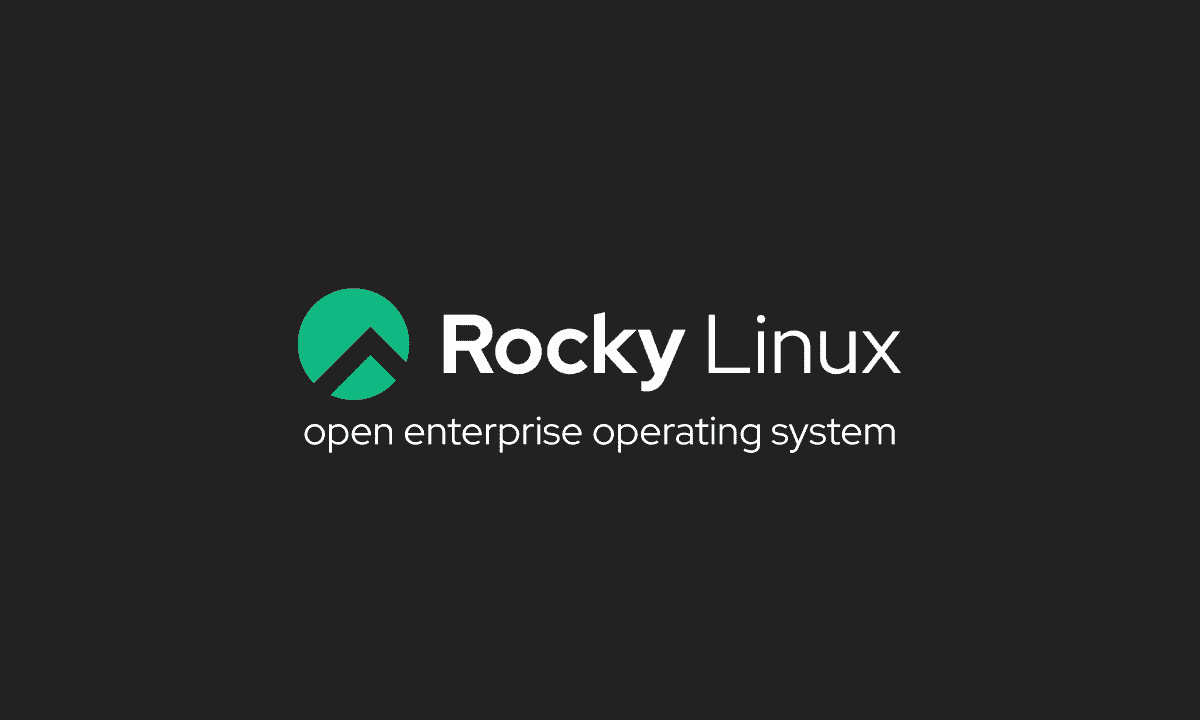
Rocky Linux minimum configuration requirements
Below are the minimum device configuration requirements to install Rocky Linux 8.5.
- RAM 2GB or more
- Hard drive 20GB or more
- 2 CPU/vCPU (1.1GHz processor)
- Internet connection (optional)
- Boot media (USB or DVD)
Download Rocky Linux and create a bootable USB
Follow these instructions to download Rocky Linux and create a bootable USB.
- Open a web browser and navigate to rockylinux.org/download.
- Click Save File.
- After downloading the files, create a Rocky Linux bootable USB from your machine. If you’re not sure how to do this, check out the instructions below:
Once the installation media has been created, you can proceed.
How to install Rocky Linux
Follow these instructions to successfully install Rocky Linux 8.5
- Insert the Rocky Linux bootable USB you created into the target PC/Laptop.
- Start or restart the computer to boot from the USB. When you see the Rocky Linux splash screen, choose to install Rocky Linux.
- Click your preferred language when prompted and select Continue.
- In the Installation Summary window, select the installation target. Select a hard target and click Finish.
- Select a network and hostname and connect to the network. Click Finish.
- Select the installation source and USB to boot Rocky Linux (if not already selected).
- Select the software selection, desired base environment and additional software. Click Done when you are satisfied with your selections.
- Select the Root password from the Installation Summary window. Enter and verify your desired password. Click Finish.
- Select Create User from the Installation Summary window. Enter the answer you want. Click Finish.
- Please be patient while installing Rocky Linux on your laptop/PC.
- When the installation is complete, click Reboot System. Remove the Rocky Linux bootable USB when prompted. Press <Enter>.
- After the system restarts, click Licensing Information in the Initial Setup window.
- Read the license agreement, scroll to the bottom and select I accept the license agreement. Click Finish.
- Click Finish Configuration.
Rocky Linux Post-Installation Process
After Rocky Linux boots for the first time, you will need to complete some configuration steps.
- Log in to the Rocky Linux installation using the user (and password) you created earlier.
- After the system restarts, click Licensing Information in the Initial Setup window.
- Read the license agreement, scroll to the bottom and select I accept the license agreement. Click Finish.
- Click Finish Configuration.
- Log in to your Rocky Linux installation.
- Select the desired language on the welcome screen. Click Next.
- Repeat the typing screen. Click Next.
- On the Privacy screen, choose whether you want to enable or disable location services. Click Next.
- Select the online account you want to connect to and enter your login information or click Skip.
- Click Get Started with Rocky Linux.
Congratulations, you have successfully installed Rocky Linux 8 on your laptop/PC!
Whenever you install a new release, the first action you should take is to update your system to ensure that all software and security updates on the operating system are applied. Start a terminal and update the repository with the following command (enter the root password if prompted):
# sudo yum check-updateAfter the yum check-update command completes, enter the following command to update the operating system and all installed software:
# sudo yum updateOnce the sudo yum update command is complete, exit the terminal with the following command:
# exitConclusion
Rocky Linux is a godsend for Linux lovers who mourned the end of CentOS 8.0 but didn’t like Fedora much. CentOS users switching to Rocky Linux will be surprised by the distro’s familiar interface. New Linux users should also have no problem navigating and browsing in Rocky Linux.
Hope you will have enjoyable experiences with this new distro!
